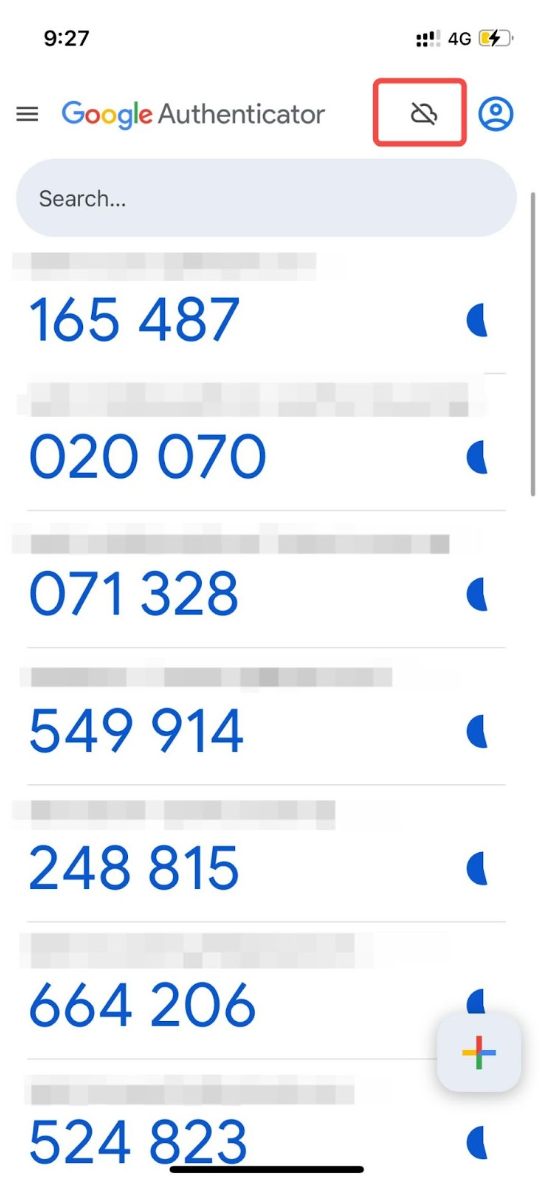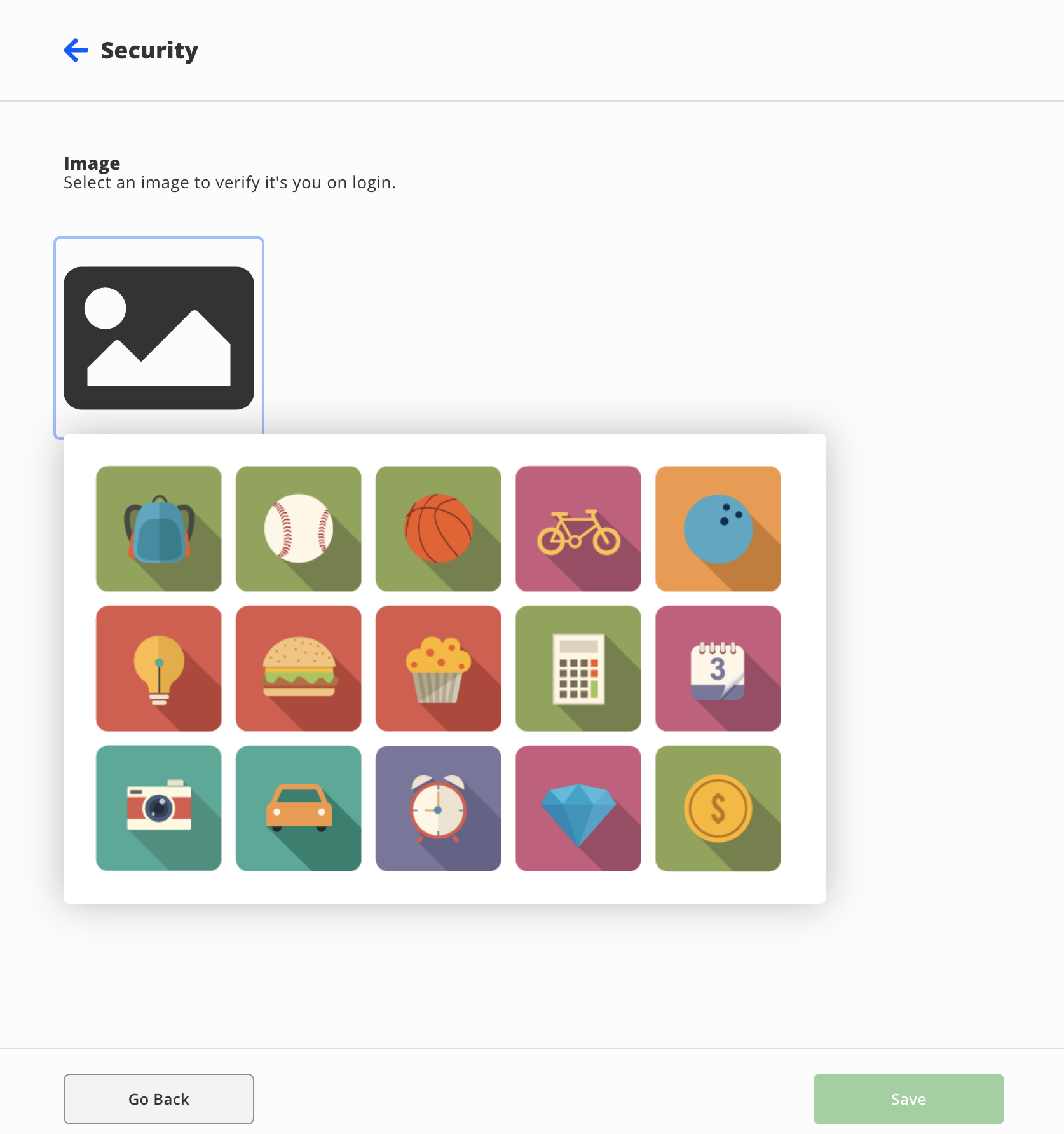Two-Factor Authentication
What is Multi-Factor Authentication?
Multi-factor authentication (sometimes referred to as "MFA", "2FA", or "two-factor authentication") is an additional layer of security that can be applied to many modern web-based accounts. It comes in many different forms, but they all perform the same function.
When you attempt to log in with a 2FA-enabled account on a new device, you are prompted to enter the usual username-password combination, but are then prompted to enter a verification code from whichever authentication method(s) you have set up. These methods for providing codes typically depend on having your cell phone with you.
By adding these codes to the sign-in process, this prevents any unauthorized users from accessing your account without your knowledge even if they have your password.
If you have signed into a device before using 2FA, you will not be prompted to enter a verification code again, unless you have had your password reset. You will need to enter a verification code while signing in if you are attempting to sign in on a new device or web browser as well.
Forms of Multi-Factor Authentication
There are three main types of MFA supported in Princeton ISD. Click on the sections below to learn more about them. Our recommendation is to use a Mobile Authenticator App.
Mobile Authenticator
You may get a phone application on IOS and Android devices that provide the verification code. These codes are time-sensitive, and are only valid while they appear onscreen in your app. These time-sensitive codes prevent unauthorized users from logging into your account by resetting the codes every 30 seconds, and only being accessible on your phone.
An example of what the authenticator app looks like is shown below. Each code is associated with a different account, which may be Classlink, email, banking, Amazon, etc. Notice the timer wheel to the right of each code, which shows you how much longer that code is valid for. Do not feel pressured to enter the code before that timer completes. Sometimes it is necessary to wait until a new code appears, allowing you plenty of time to enter the new code.
SMS (Text Message)
You may also receive a text message containing a time-sensitive code as well. This prevents you from needing to download another application, but these codes usually stay valid for much longer. Text message and data rates may apply. While this method is still quite secure, it is less secure than the authenticator option, since the codes stay valid for much longer, and may be bypassed more easily.
Once the code is sent to your phone, you will be able to enter it on your device to finish the sign-in process. Once logged in, it is recommended to delete the text message.
Image
The Image option should only be used by students.
This final option is the least secure of the three presented here. You will select an image which you must remember, and then will need to select the correct image upon signing in to verify it is you.
While it is very simple to use, it is much more susceptible to random guessing, and so we only recommend using this option if you do not have a cell phone.
How to set up MFA
If you are being prompted with a screen that says Multi-Factor Authentication Setup immediately after logging in to ClassLink, click I am being prompted to set up MFA below. Otherwise, click I am choosing to set up MFA.
I am being prompted to set up MFA
- From the Select MFA dropdown, select your preferred MFA method. Again, we strongly suggest using a mobile authenticator app. For more instructions, click on the section below that corresponds to the option you chose.
Mobile (Recommended)
There are many options to choose from when selecting an authenticator app. Most will work but we suggest using one of the options below. Download and set up an authenticator app from your device's app store before proceeding.
- Google Authenticator (Use a personal Google account, do not use your Princeton ISD email)
- Twilio Authy
- Selecting Mobile Authenticator should pull up a new window with a QR code.
- Open your authenticator app and locate the + button
- Google Authenticator: a rainbow-colored + button at the bottom of the app's screen
- Twilio Authy: a + button with Add Account in the middle of the app's screen
- Select the appropriate button for scanning a QR code.
- If prompted, be sure to give the app access to your camera.
- Scan the QR code from your ClassLink page with the app
- Enter the new code from your authenticator app at the bottom of the ClassLink page
- Click Save
You're all set! You may be asked to enter a code from your authenticator app next time you log in.
SMS (Text Message)
- Once you select select Mobile SMS, enter your phone number
- Click the Save button
- Enter the verification code that was sent to your phone via text message.
- If you do not receive the text message within 1 minute, click RESEND CODE
- After entering the verification code, click Submit
You're all set! You may be asked to enter a text message code next time you log in.
I am choosing to set up MFA
- Login to ClassLink
- Click on the user profile button in the top-right of your screen
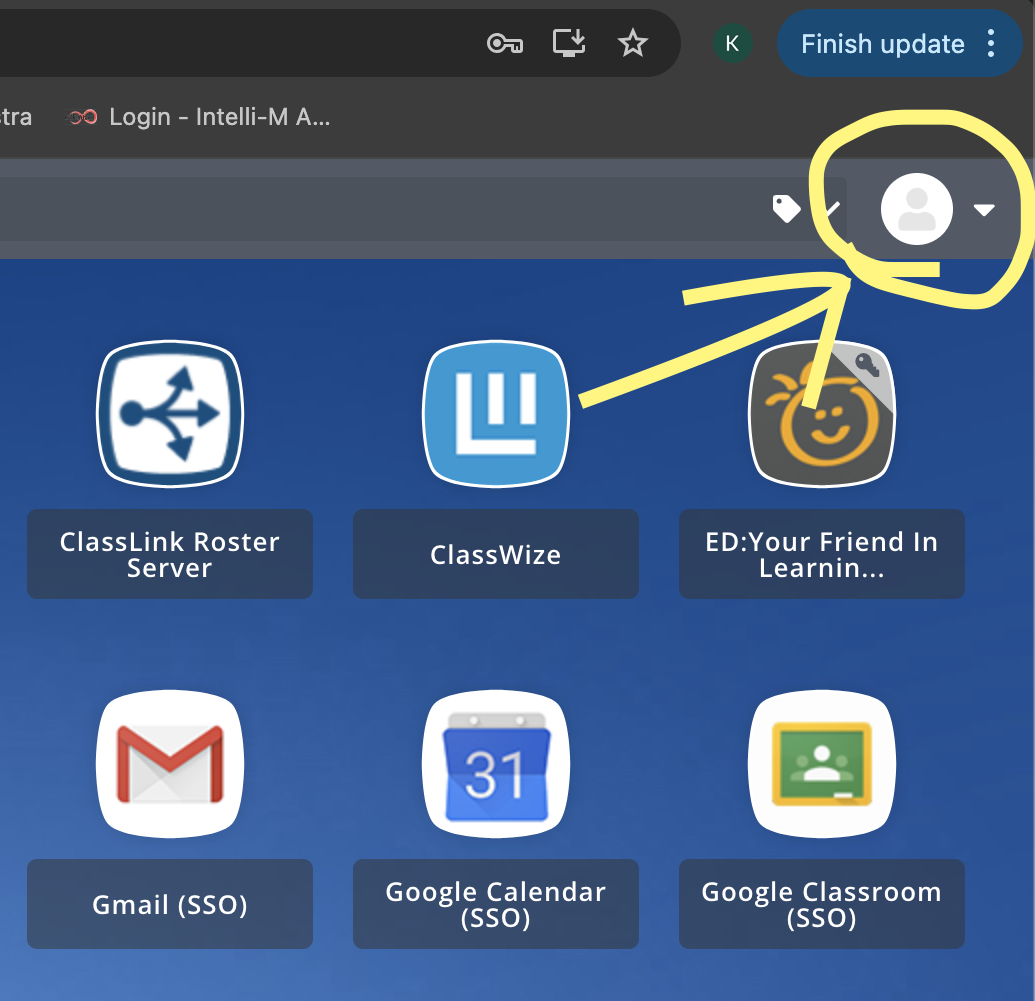
- Next, click on Settings
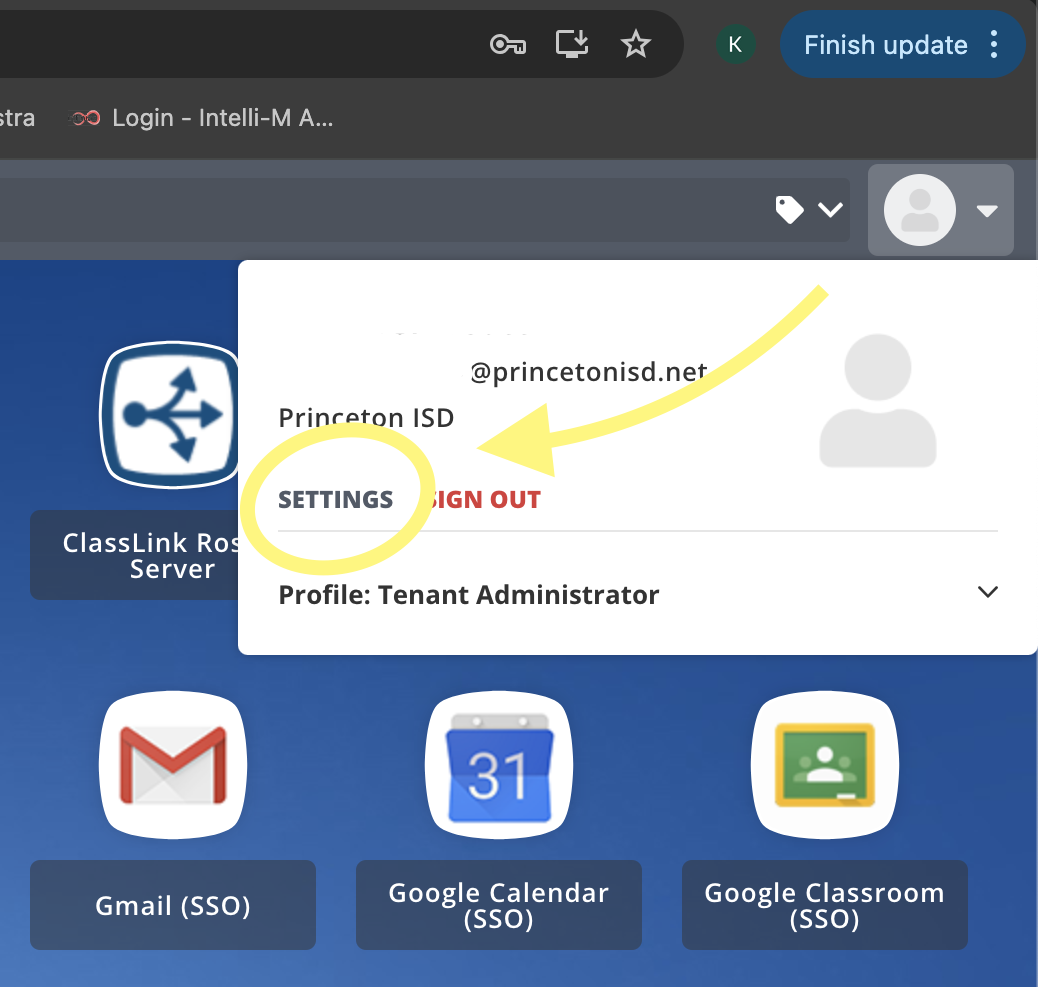
- Click on "Security".
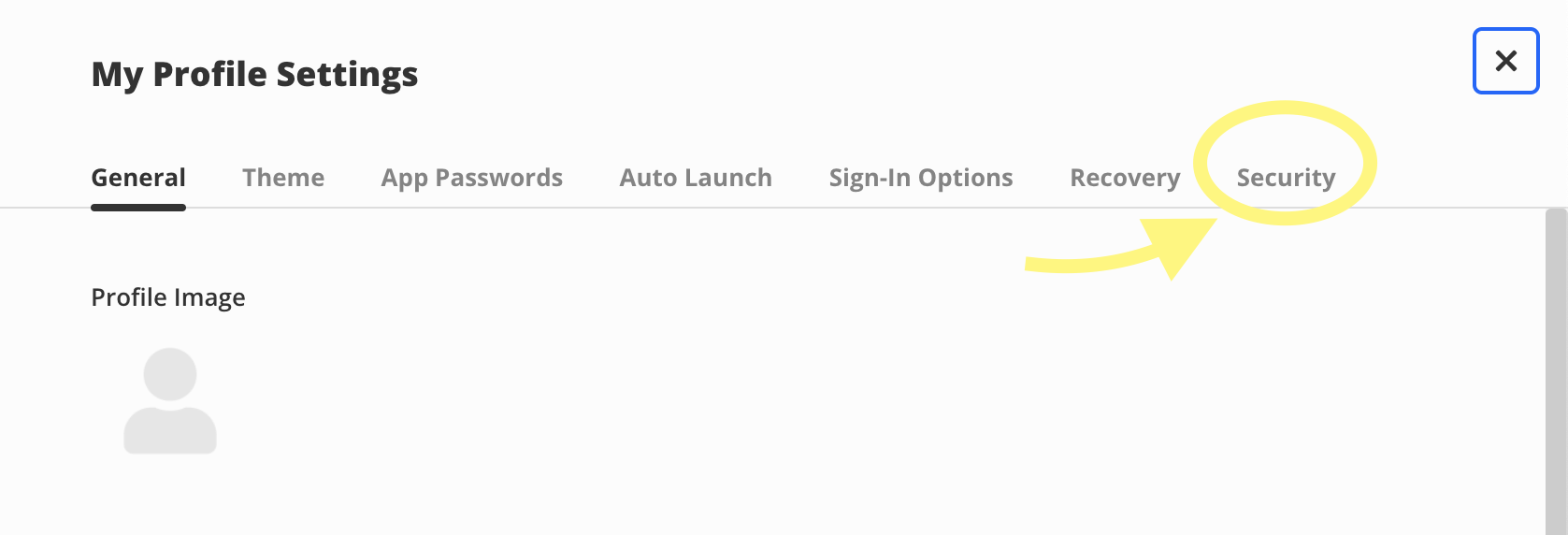
- From the Select MFA dropdown, select your preferred MFA method. Again, we strongly suggest using a mobile authenticator app. Click on the button below that corresponds to the option you chose for more instructions.
Mobile Authenticator (Recommended)
There are many options to choose from when selecting an authenticator app. Most will work but we suggest using one of the options below. Download and set up an authenticator app from your device's app store before proceeding.
- Google Authenticator (Use a personal Google account, do not use your Princeton ISD email)
- Twilio Authy
- Selecting Mobile Authenticator should pull up a new window with a QR code.
- Open your authenticator app and locate the + button
- Google Authenticator: a rainbow-colored + button at the bottom of the app's screen
- Twilio Authy: a + button with Add Account in the middle of the app's screen
- Select the appropriate button for scanning a QR code.
- If prompted, be sure to give the app access to your camera.
- Scan the QR code from your ClassLink page with the app
- Enter the new code from your authenticator app at the bottom of the ClassLink page
- Click Save
- After the page updates, make sure you see a blue Enabled next to the Mobile Authenticator option. If it says Disabled, click Re-enable
You're all set! You may be asked to enter a code from your authenticator app next time you log in.
Mobile SMS (Text Message)
- Once you select select Mobile SMS, enter your phone number
- Click the Save button
- Enter the verification code that was sent to your phone via text message.
- If you do not receive the text message within 1 minute, click RESEND CODE
- After entering the verification code, click Submit
- After the page updates, make sure you see a blue Enabled next to the Mobile SMS option. If it says Disabled, click Re-enable
You're all set! You may be asked to enter a text message code next time you log in.