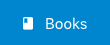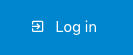Use the Knowledge Base
Navigation
Getting Started
The knowledge base is organized into books and chapters. The best place to begin browsing at the books page. There is a link labeled Books on the blue bar at the top of the page. Alternatively, click the image below.
Books and Chapters
Within Book, Chapters, and Pages, a module is displayed on the left side of the screen labeled BOOK NAVIGATION. This module displays a tree view of your current position within the knowledge base. It can be used to navigate easily to another spot in the tree.
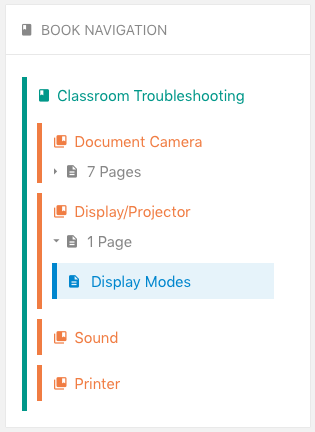
Pages
In addition to the BOOK NAVIGATION module, a Page Navigation module is displayed in Page view. This allow for quick navigation to the relevant portion of a given page. For example, in the following article, it is easy to navigate quickly to the "Visualizer is not connected!" troubleshooting steps by simply clicking the link.
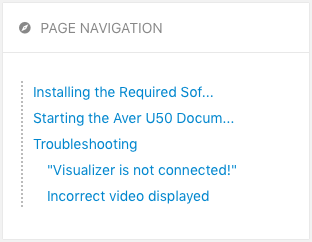
Search
The best place to start looking for a solution is to use the search bar at the top of the page. Enter some text and then hit the Enter/Return key to search. Results can be further refined by using the tools on the left side of the results page.
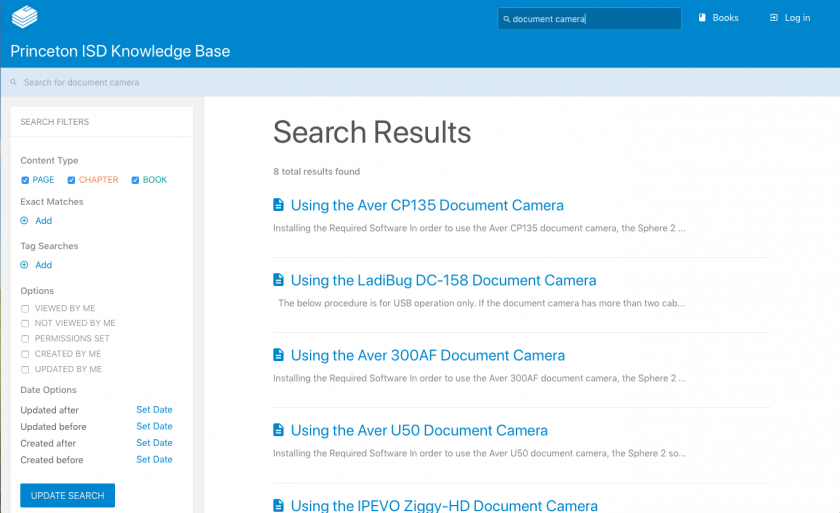
Logging In
Some Knowledge Base articles contain information that should not be visible to students. In order to view these articles, you need to be logged in using the same credentials you use to log in to your computer.