Reset Student Passwords
The system for resetting passwords is still a work in progress. If you have any trouble please put in a tech request in Eduphoria.
Teachers and designated campus managers now have the ability to reset passwords for students under their care.
For a single student
- Log in to ClassLink
- Click on Rostering Portal (SSO)
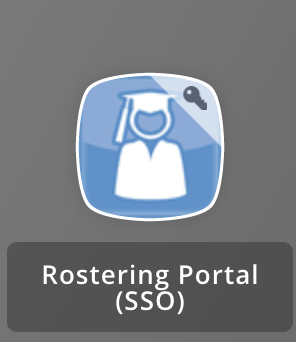
- If you are not not directed to the Students page, click Students at the top of the page
- Once on the Manage Students page you should see a list of students. If not, make sure to select a campus from the dropdown in the upper-left of the screen.
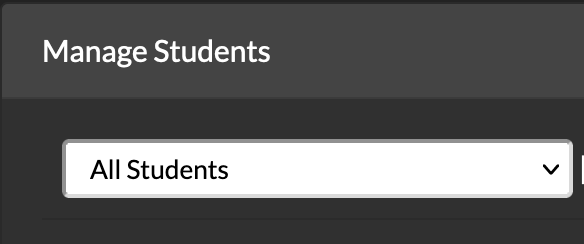
- Click the amber button which contains a picture of a key to the left of the student who's password you would like to reset.

- Click Reset Password to confirm.
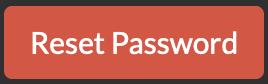
For multiple students
- Log in to ClassLink.
- Click on Rostering Portal (SSO)
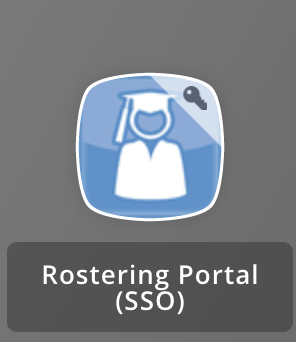
- If you are not not directed to the Students page, click Students at the top of the page
- Once on the Manage Students page you should see a list of students. If not, make sure to select a campus from the dropdown in the upper-left of the screen.
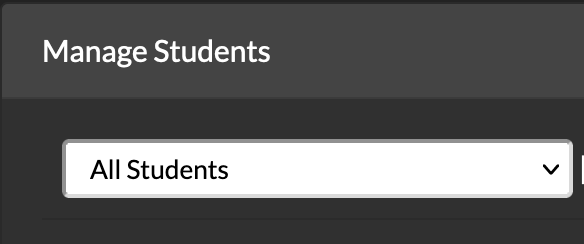
- Check the box to the left of each student you would like to reset.
- Click the Reset Password button in the top right corner of the students table.
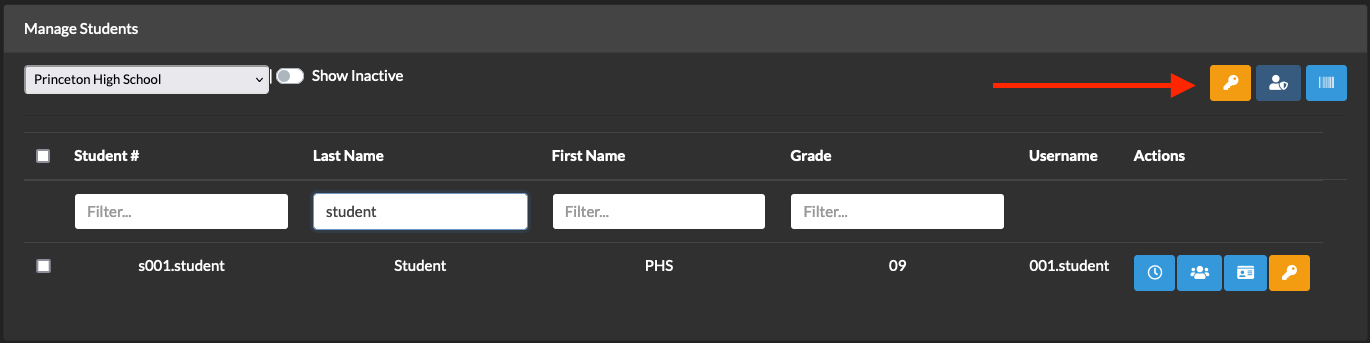
- Click the Reset Passwords button to complete the resets.
