Manage Student Passwords
The system for resetting passwords is still a work in progress. If you have any trouble please put in a tech request in Eduphoria.
Teachers and designated campus managers now have the ability to reset passwords for students under their care.
ForAccess athe singleRostering studentPortal
- Log in
tothe ClassLink - Click on Rostering Portal (SSO)
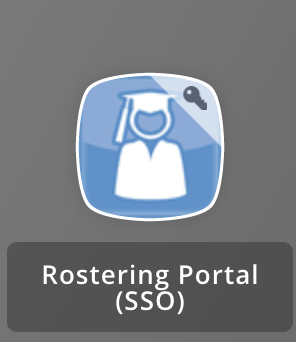
Print student logins
IfInyoutheareRosteringnotPortal,not directedgo to theStudents page, clickStudentsat the top of thepageOnce onSelect theManage Studentspagestudents youshould see a list of students. If not, make surewant toselectincludea(optional)- In the upper-
left of the screen.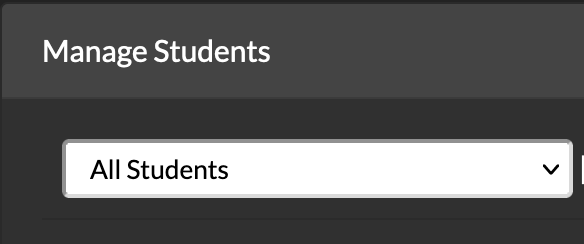
Click theamber buttonwhich contains a picture of a key to the leftright of the studentwho'list, click the printer icon- A printable PDF will be generated
Reset a student's password
- In
likethe Rostering Portal, go toreset.the Students page
- Find the student and click the key icon on the far right side of their row
- Make a note of the new password displayed
- Click Reset Password
to confirm.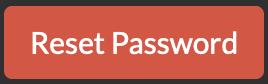
ForReset multiple studentsstudents' passwords
LogIninthetoClassLink.Click onRosteringPortalPortal,(SSO)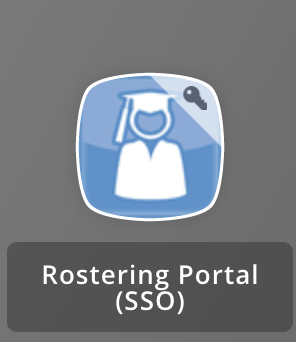
If you are not not directedgo to theStudents page, clickStudentsatpage- Select the
topstudents you want to include - In the upper-right of the
pagestudent Oncelist,onclick theManagekeyStudentsicon- Make a
listnote ofstudents.theIfnewnot, make sure toselect a campuspasswordsfromdisplayedthe dropdown in the upper-left of the screen.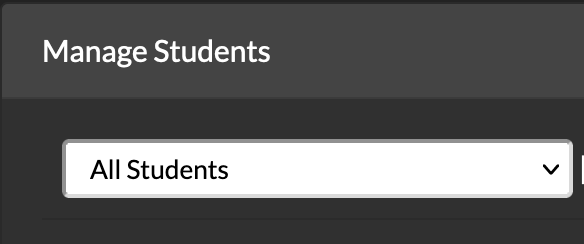
Check the box to the left offor each studentyou(orwouldclicklikethetoprinterreset.icon)- Click
theReset Passwordbutton in the top right corner of the students table.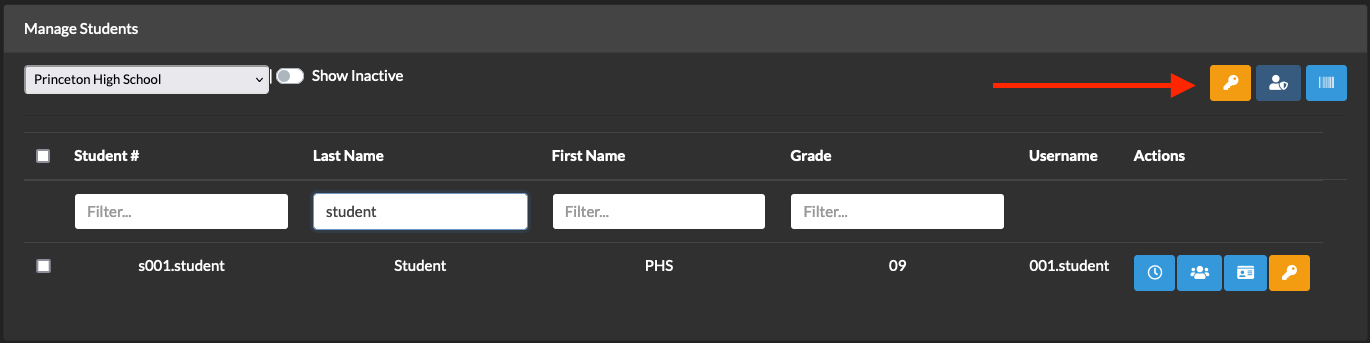
Click theReset Passwordsbutton to complete the resets.
