Manage Student Passwords
The system for resetting passwords is still a work in progress. If you have any trouble please put in a tech request in Eduphoria.
Teachers and designated campus managers now have the ability to resetmanage passwords for students under their care.
Access the Rostering Portal
- Log in the ClassLink
- Click on Rostering Portal (SSO)
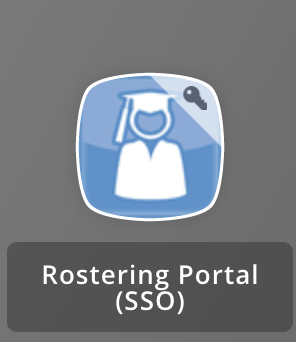
Print student logins
- In the Rostering Portal, go to the Students page
- Select the students you want to include (optional)
- In the upper-right of the student list, click the printer icon
- A printable PDF will be generated
Reset a student's password
- In the Rostering Portal, go to the Students page
- Find the student and click the key icon on the far right side of their row
- Make a note of the new password displayed
- Click Reset Password
Reset multiple students' passwords
- In the Rostering Portal, go to the Students page
- Select the students you want to include
- In the upper-right of the student list, click the key icon
- Make a note of the new passwords displayed for each student (or click the printer icon)
- Click Reset Password
