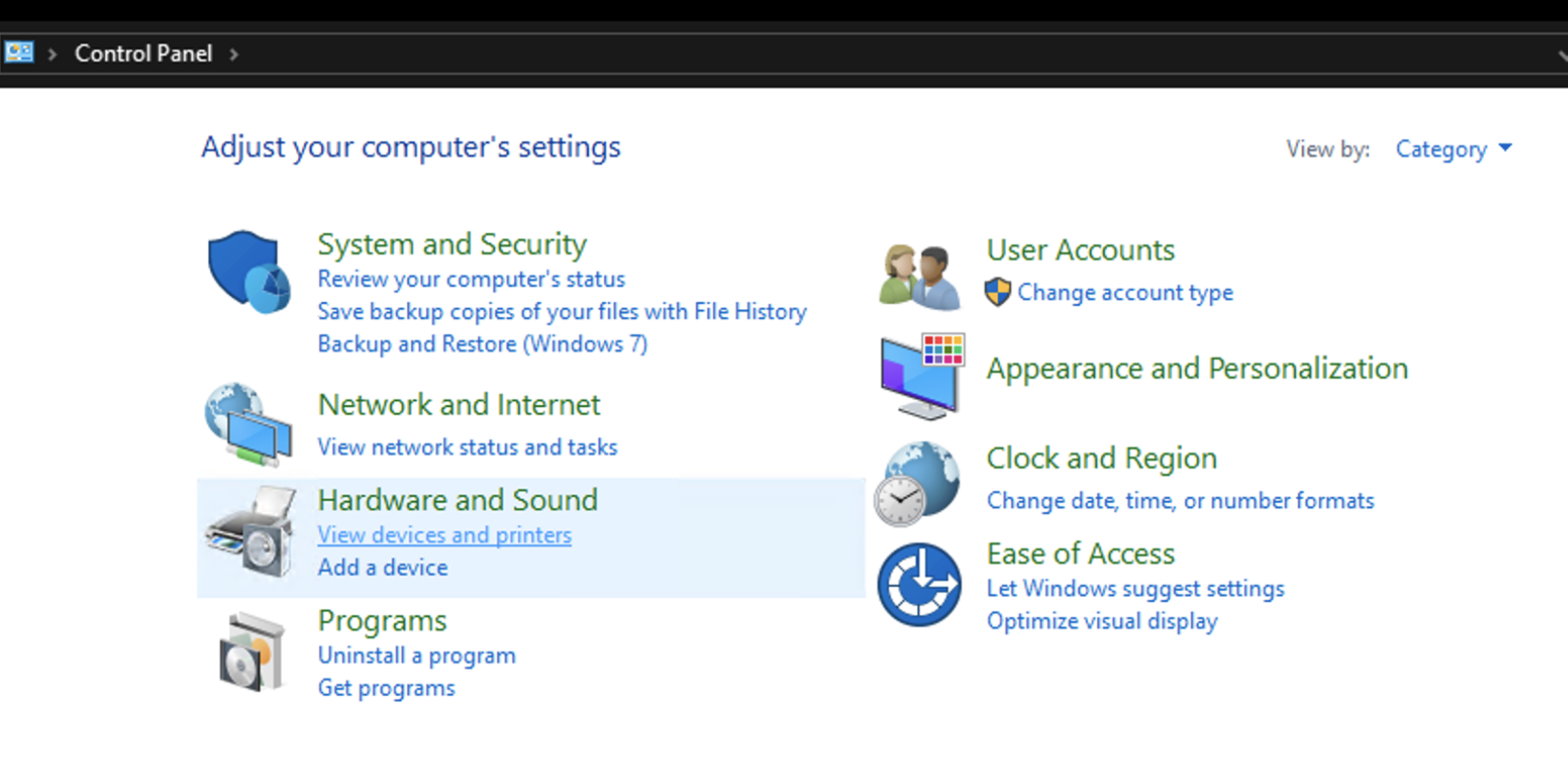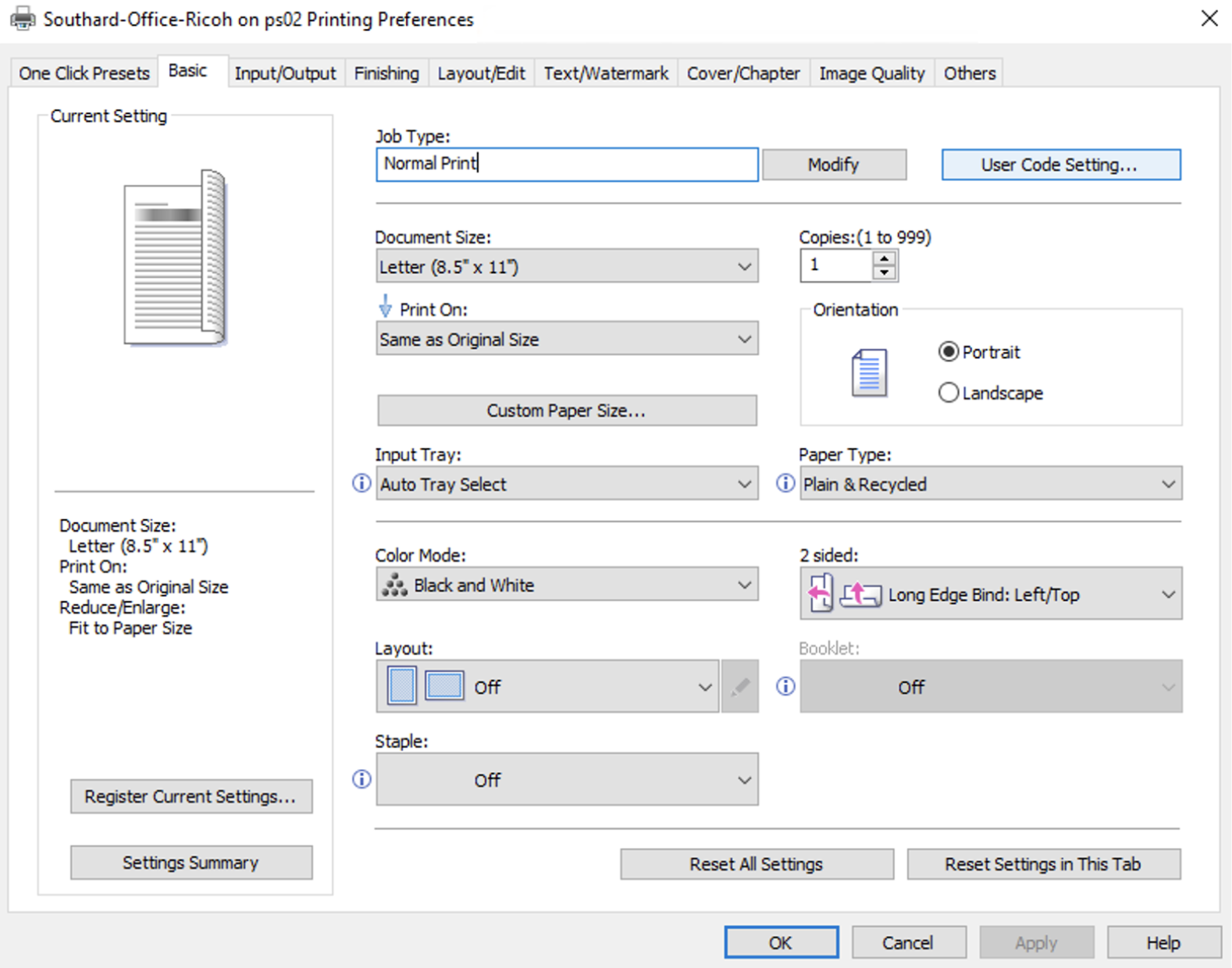Set the Print Code for a Ricoh Copier
Right click onOpen theStartmenu and clickWindows Control Panel-
- This can be done by selecting the Windows icon in the lower-left corner of the taskbar
Under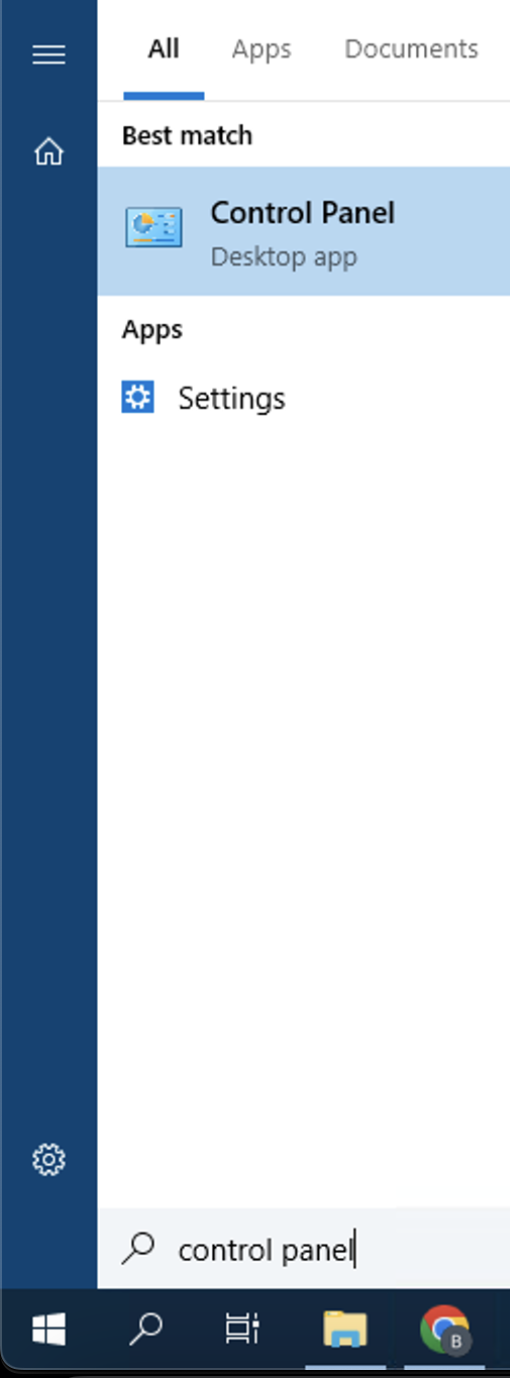
Hardwareand
Soundclick-
- Select View devices and printers under the Hardware and Sound section
- Right click on the printer and
clickselect Printing Preferences ClickSelect theDetailedUserSettingsCode SettingtabClickbutton in the upper-right corner of theJobBasicSetupmenutabitem- Enter your print code in the User Code
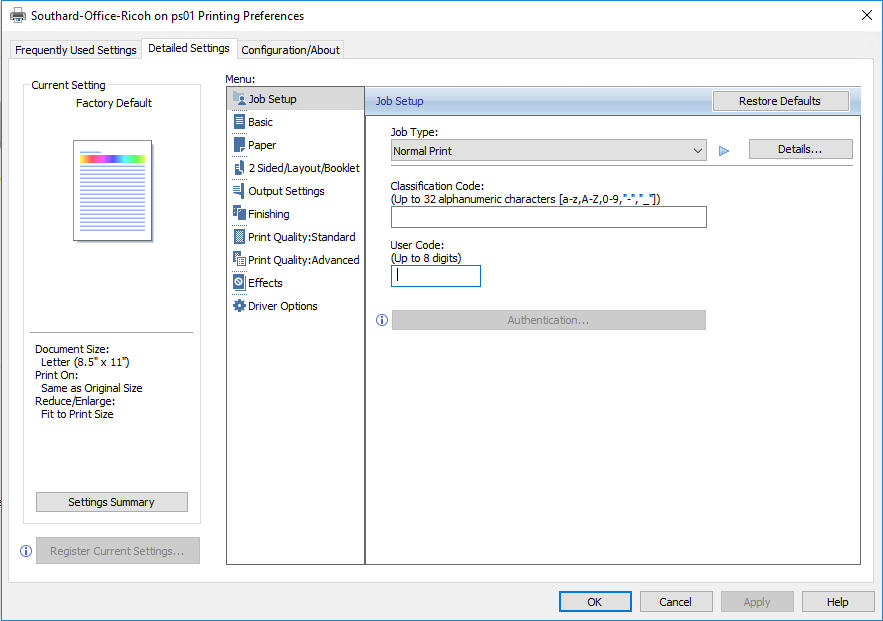
ClickApplythenSelect OK to close the User Code Setting- Select OK to apply the new printer preferences