Lunch Barcodes
Printing Lunch Barcodes
Teachers are able to print lunch barcodes for their students using the Rostering Portal available in ClassLink.
- Click on the Rostering Portal in ClassLink. (Alternatively, go to https://rostering.princetonisd.net and click Sign In with ClassLink)
- On the top of the page, click Students
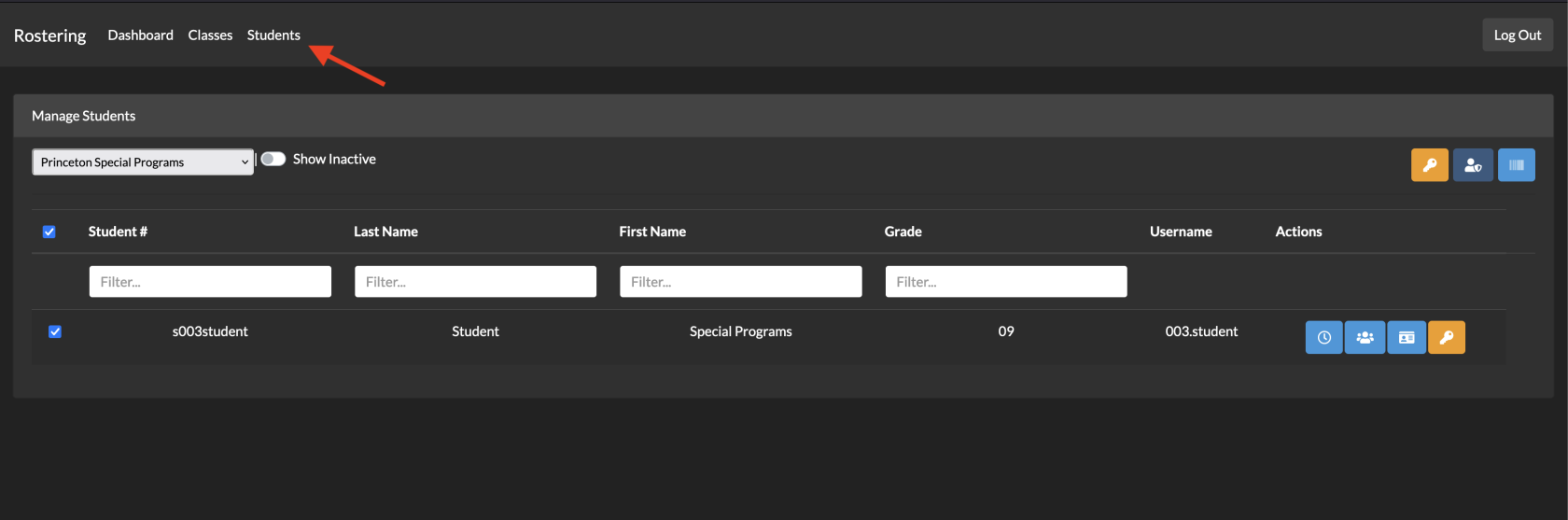
- Select the students you want to print using the check boxes on the left
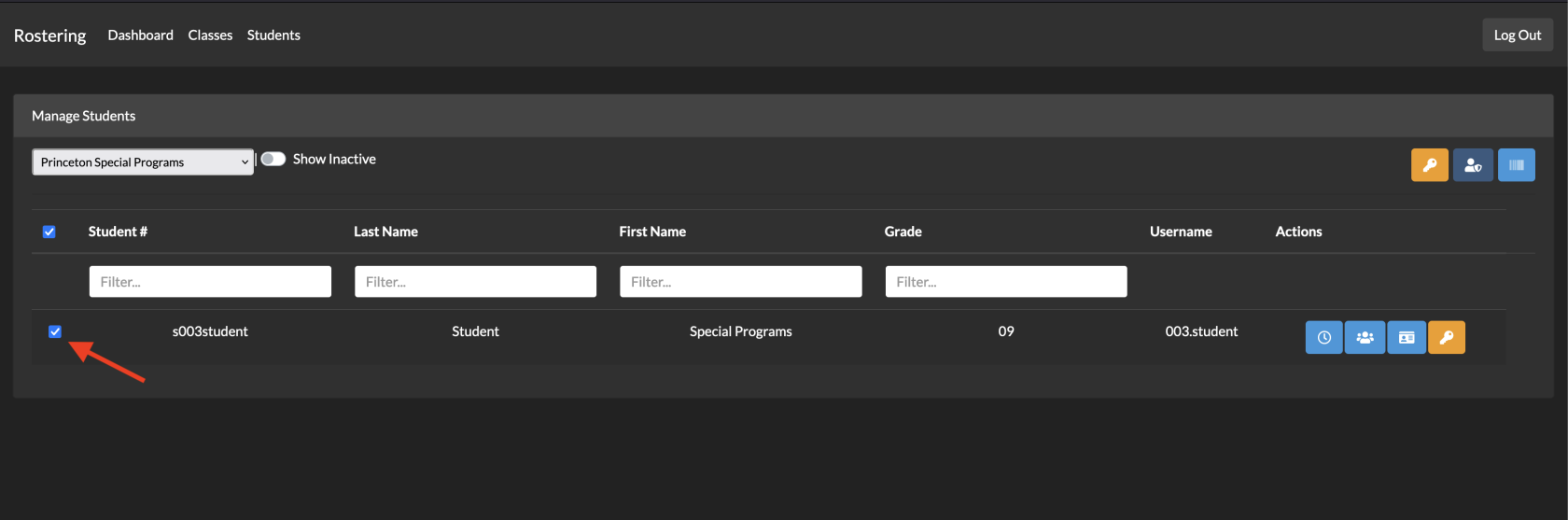
- Click the light blue barcode button at the top-right of the Manage Students box
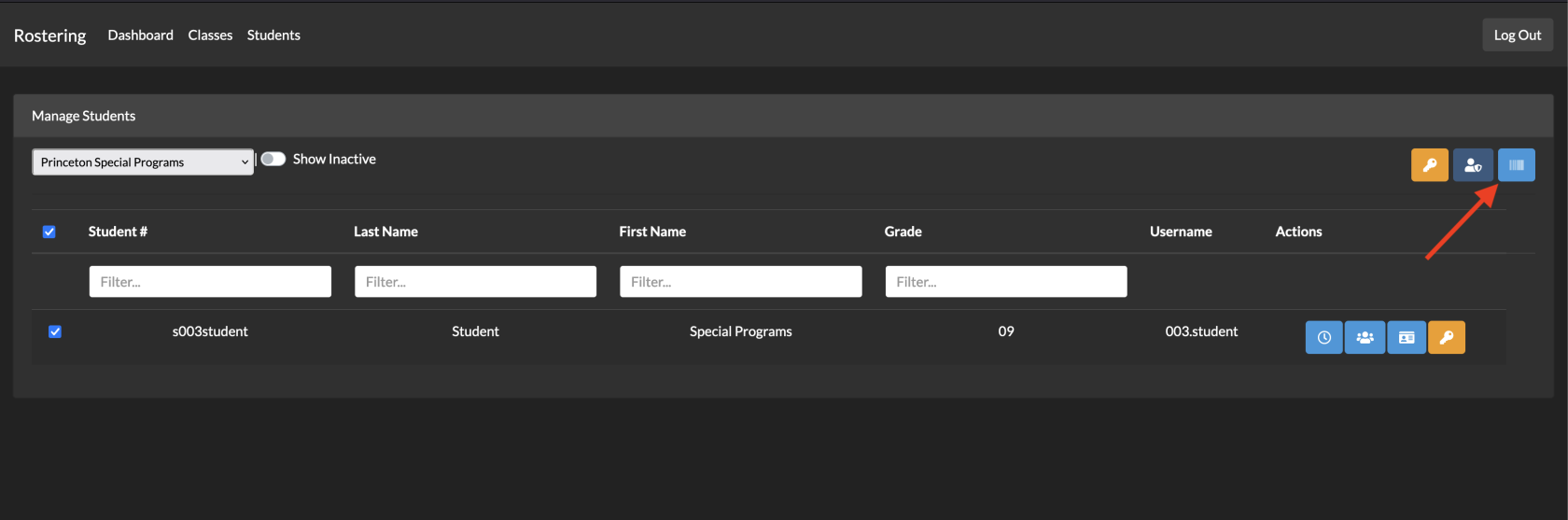
- A PDF will be generated which can then be printed, cut, and laminated

