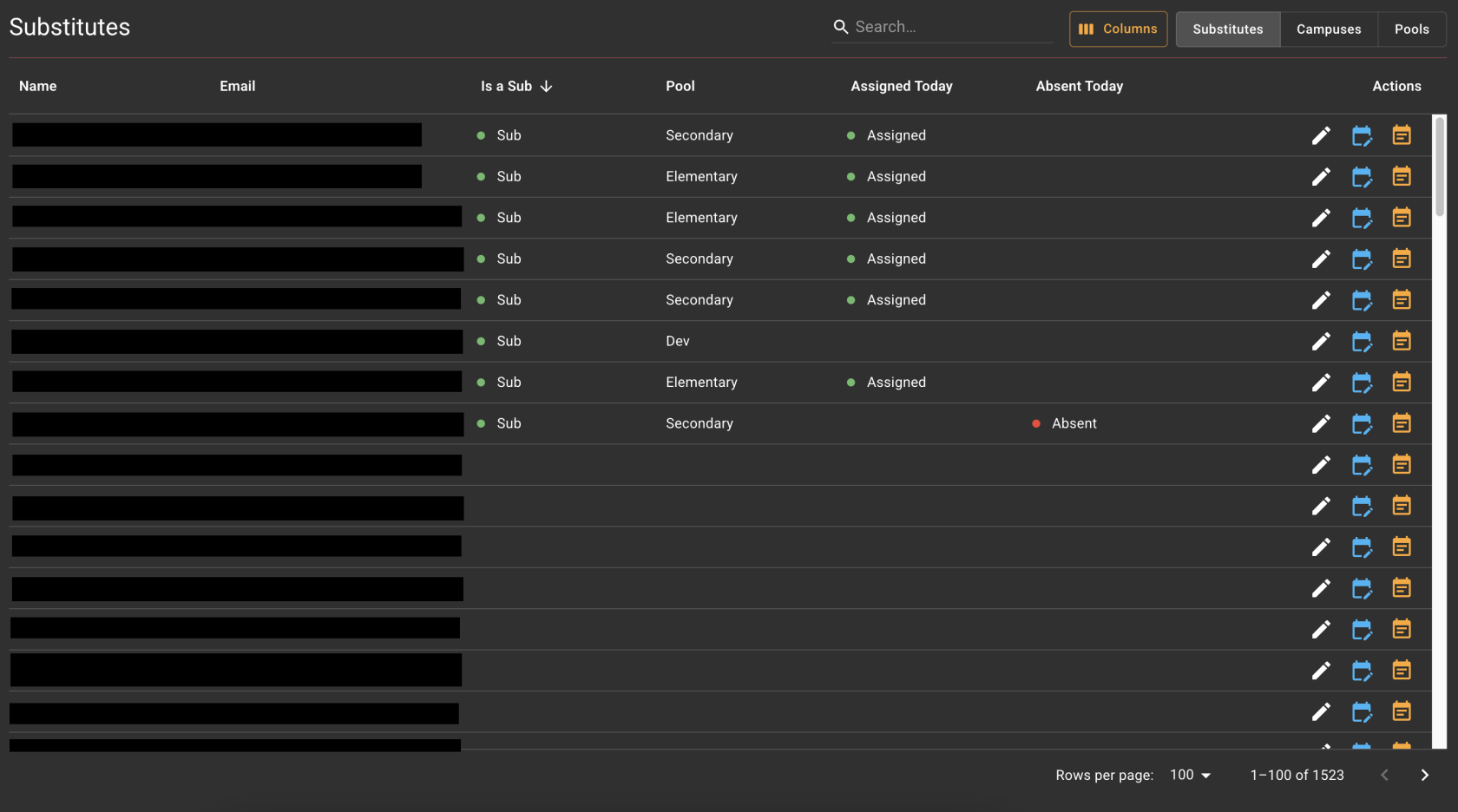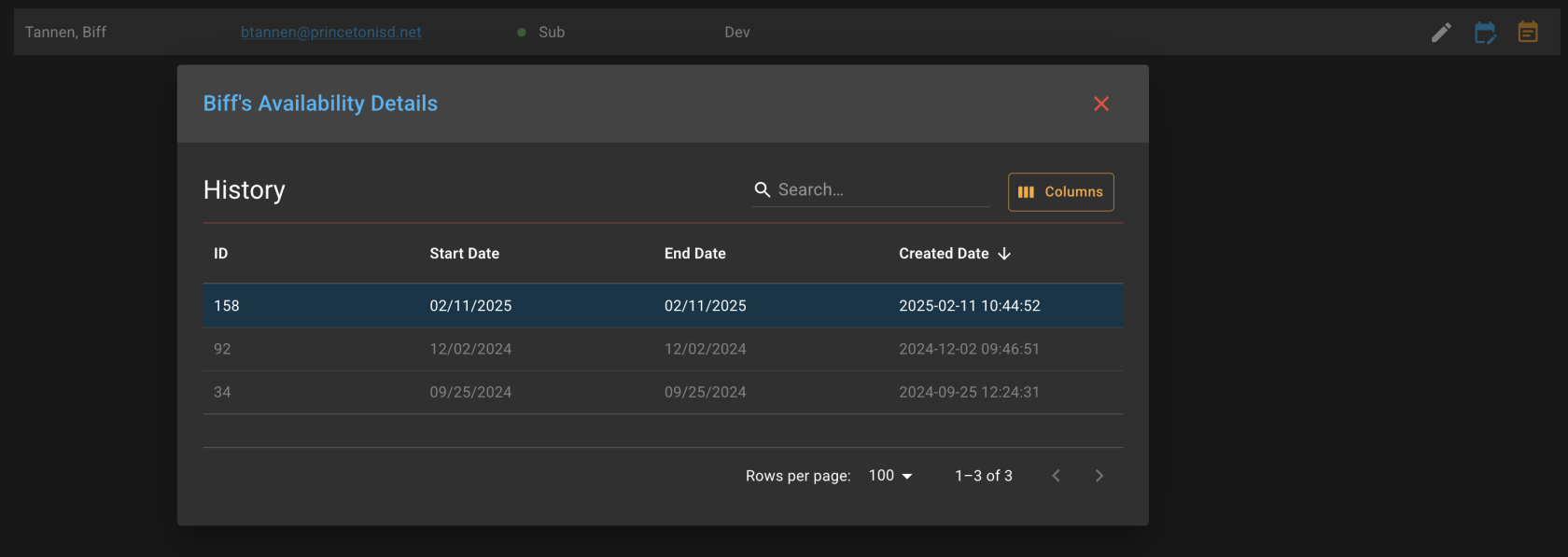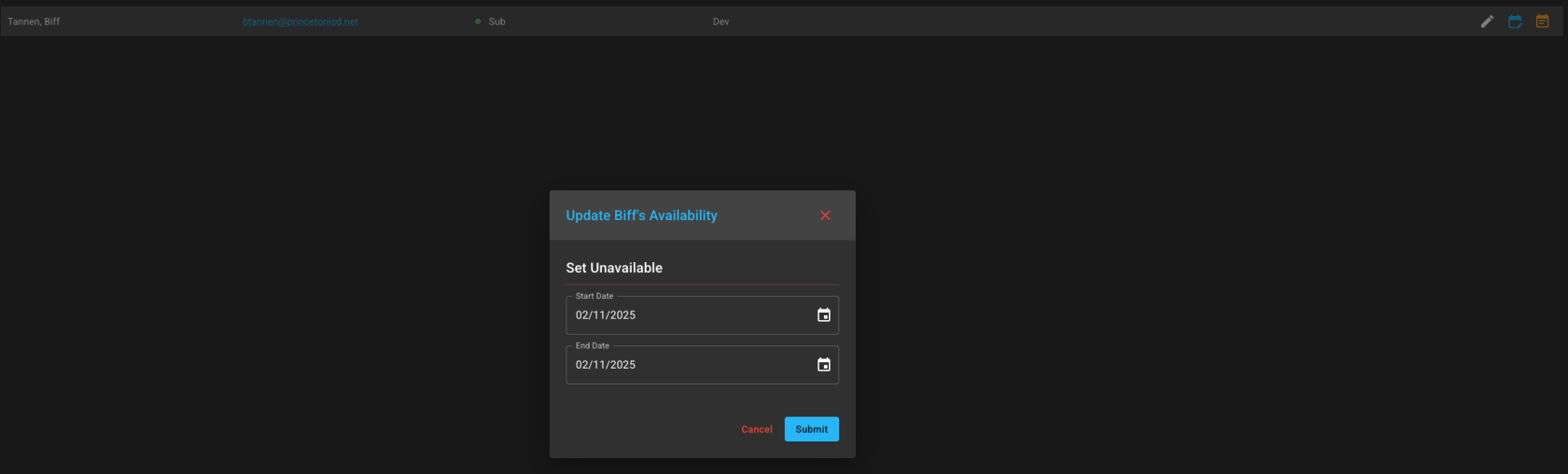Admin Page
Finding and Setting Sub Status
This Page is only accessible to users with the correct admin/management permissions. If the Admin Page is not found in the sidebar, you do not have permission to view or make changes on this page.
This section is for setting New Hires as Permanent Substitutes. This is required for all new staff hired to be a Permanent substitute. It allows for the new hire to:
1. Correctly be assigned to campuses when a Substitute Request is made.
2. Log in to view their assignments.
3. Set Dates as Unavailable.
4. Update their profile information.
- Log in to the Permanent Substitute Site (https://subs.princetonisd.net)
- Navigate to the Admin page (Found in the sidebar)
- The admin page will default to the Substitutes view, allowing you to search for the new hire in the search bar.
- Once on this page, search for a user/new user by name:
- Click the "Edit" icon to the right, under the Actions Column (Pencil Icon)
- By setting a user to a pool, either Secondary or Elementary, their status will be changed and updated to "Is a Sub" by default.
- Finish by clicking the "Save" icon to the right, under the Actions Column (Floppy Disk Icon)
- They will be immediately set to be a sub in the pool of subs for that selected group, and can be assigned to a pending request, or any future request.
Viewing/Setting a Subs Unavailable Dates
- Log in to the Permanent Substitute Site (https://subs.princetonisd.net)
- Navigate to the Admin page (Found in the sidebar)
- The admin page will default to the Substitutes view, allowing you to search for the new hire in the search bar.
To View a Subs Current/Upcoming Unavailable Dates
- Click the Yellow Calendar Icon to the right, under the Actions Column (Yellow Calendar Icon).
- This will open a menu showing the Subs history of unavailability, as well as current and upcoming details.
To Set Unavailability of a Sub Manually
- Click the Blue Calendar Icon to the right, under the Actions Column (Blue Calendar Icon).
- This will open a menu allowing you to pick a range of dates to set as Unavailable for the currently selected sub.
Additional Information
- Subs will be marked as sub until they are edited to have "None" as their pool selection.
- Subs will be marked as absent when their unavailable dates set then as absent for the current day.
- Subs will be marked as assigned if they already have an assignment to a campus for today.