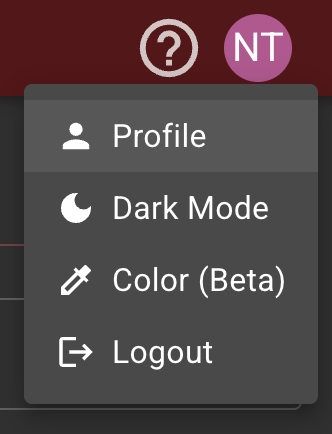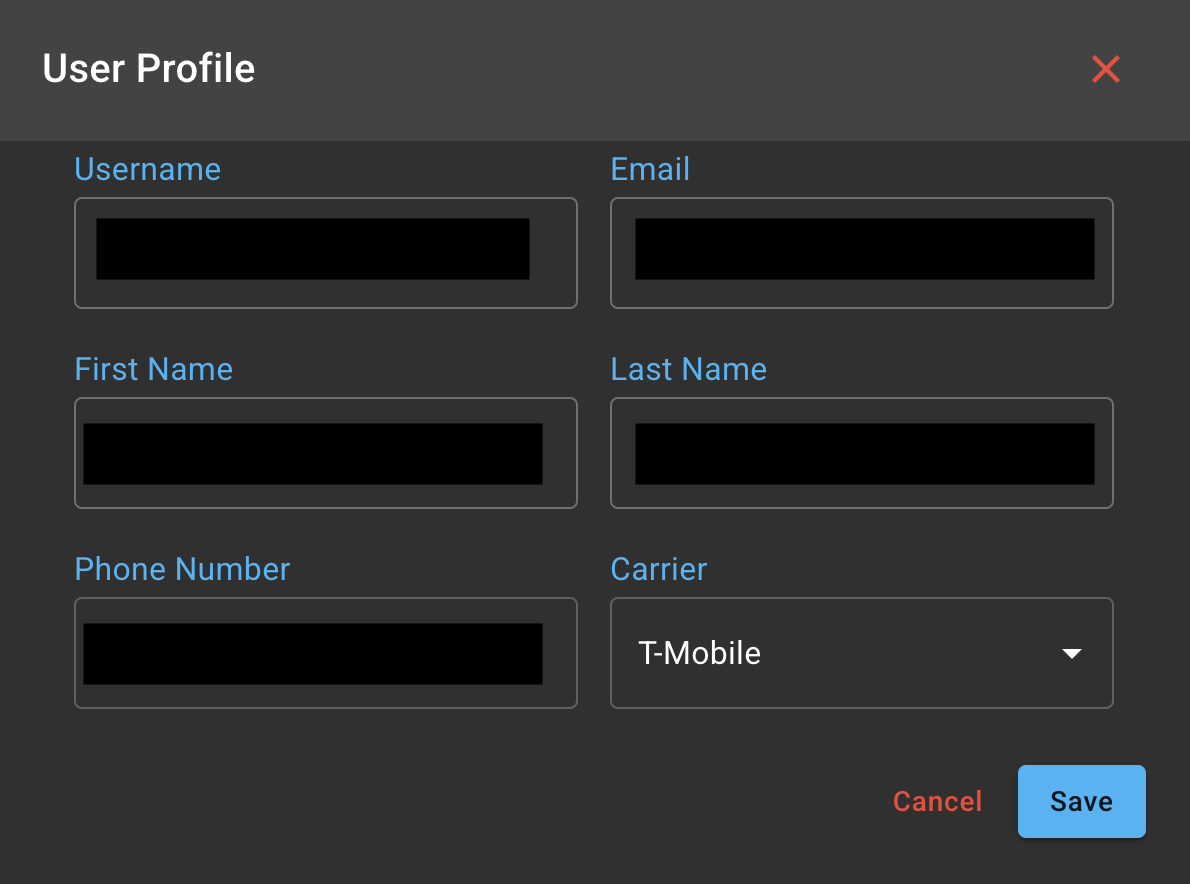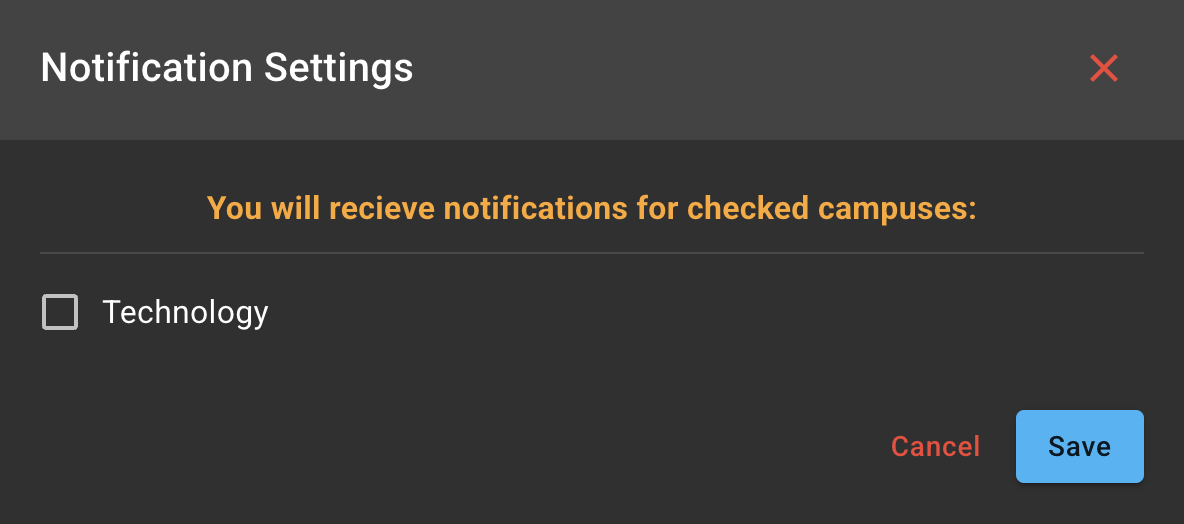Updating Profile Information and Changing Notification Settings
Updating Your Profile
- Log in to the Permanent Substitute Site (https://subs.princetonisd.net)
- Click on your profile on the top right.
- In the dropdown, select "Profile"
- This will open up a window to add a phone number and your carrier to provide text notifications for new assignments or assignment changes.
Please note that some mobile carriers are not supported in our system, you will still receive email notifications regardless if your carrier is not supported.
Changing Notification Settings
Notification settings may not be available to every user, this is based on the users permissions, and in most cases, applies only to admin or manager roles of campuses.
- Log in to the Permanent Substitute Site (https://subs.princetonisd.net)
- In the sidebar, click Notification Settings
- This will open a window for notification settings, allowing you to be included in email notifications on updates to substitute and assignment changes for the given campus.